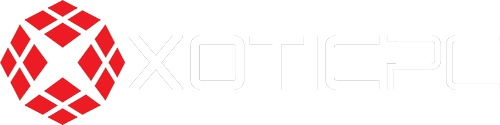Many Windows features are rarely utilized because they are buried under the surface by more prominent programs like Microsoft Office or the Edge web browser. However, Windows' Task Scheduler is one of the most potent yet underutilized functions available. In this post, we'll look at the Task Scheduler and see how it can be used to greatly improve your personal and professional productivity through automation.
What is Task Scheduler?
The Task Scheduler application is built into Windows and allows users to program activities to execute at certain intervals or in response to specific circumstances. It's a flexible tool that can be used to schedule anything from basic alerts to elaborate scripts that automate tedious tasks.
Why is it Underused?
- Lack of Awareness: Users may not be aware of its presence or its capabilities because of this.
- Perceived Complexity: For those who know about it, the Task Scheduler could seem overwhelming owing to its interface and number of settings.
- Alternative Solutions: With the proliferation of external automation solutions, some customers may choose to bypass the more powerful in-app option.
Key Features and Benefits
- Versatility: Launching programs, sending emails, and creating backups are just some of the many operations that may be automated with Task Scheduler.
- Cost-Effective: It's a no-cost Windows app that competes favorably with commercially available automation suites.
- Customization: Users may customize their demands by setting their own triggers, circumstances, and actions.
- Resource Efficiency: Automation of routine processes increases efficiency because it eliminates the need for human involvement and the associated risks..
How to Use Task Scheduler
- Accessing the Tool:The Task Scheduler may be accessed either the Start menu or the Control Panel.
- Creating Basic Tasks: The 'Create Basic Task' wizard offers easy-to-follow instructions for creating new basic tasks.
- Advanced Options: The 'Create Task' option provides extensive personalization for more complicated requirements, such as establishing numerous triggers and actions and settings for power management and network circumstances.
Real-World Applications
- Automating Backups: Schedule frequent backups of key data or whole disks.
- System Maintenance: Make sure disk cleanups and software upgrades are scheduled.
- Business Workflows: Create reports, update data, and send out alert emails all automatically.
Overcoming the Learning Curve
Users should take the time to learn the ins and outs of Task Scheduler if they want to make the most of it. Microsoft provides in-depth documentation, in addition to a wealth of online training and support forums.
When used properly, Windows' Task Scheduler is a fantastic utility for automating routine chores, streamlining processes, and boosting output. The major reasons for its underutilization are people's inability to see its usefulness and their fear of its perceived complexity. One of the finest tools in Windows that most people don't use is the Task Manager, which can be a game-changer for both personal and professional computer use if it is understood and embraced.